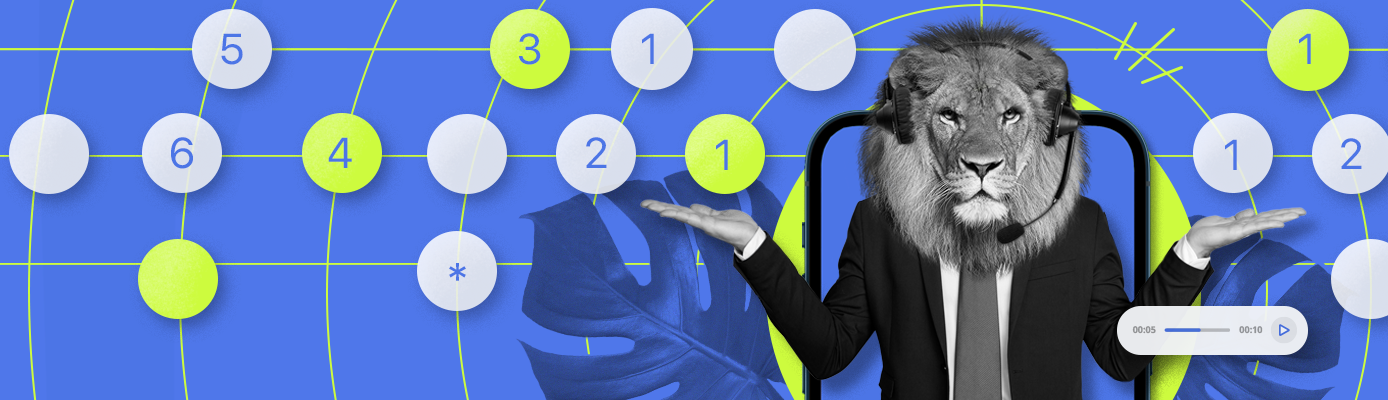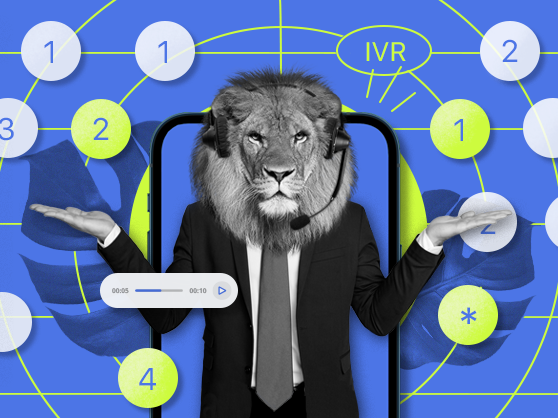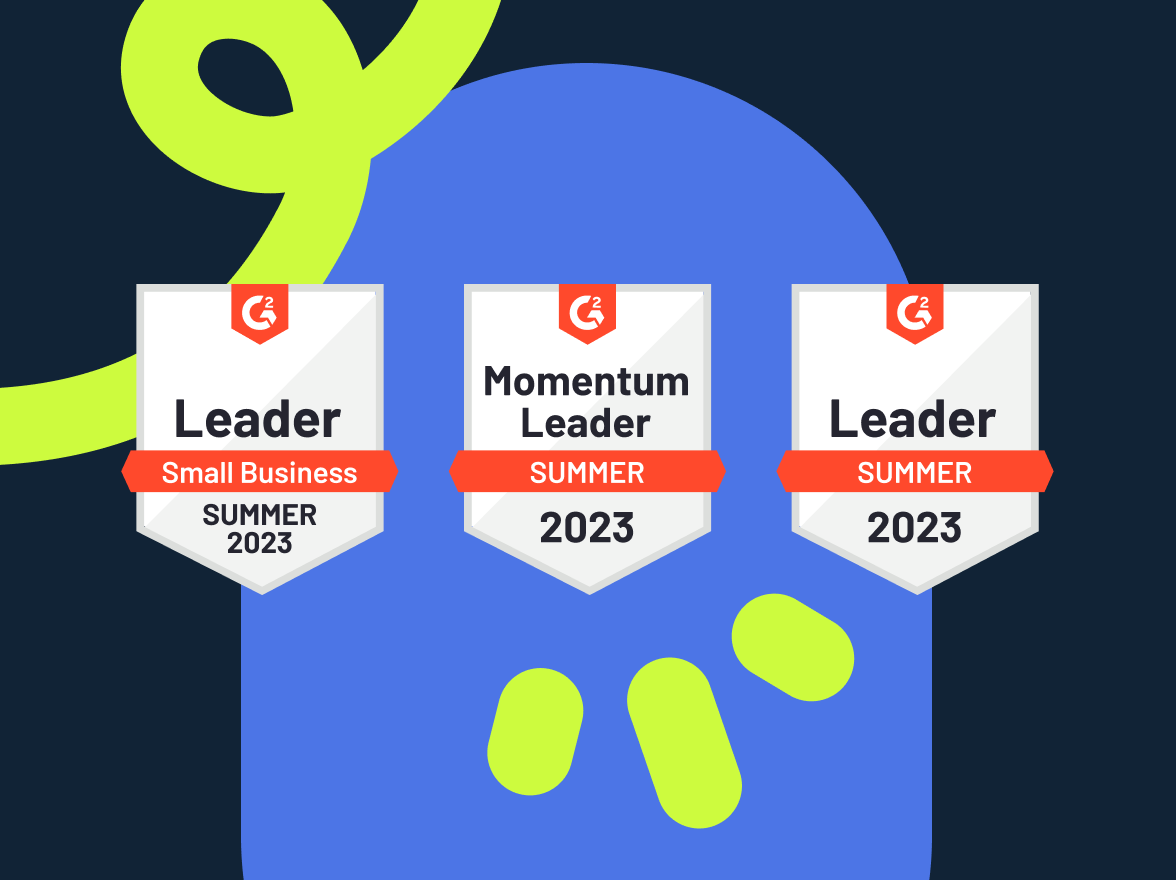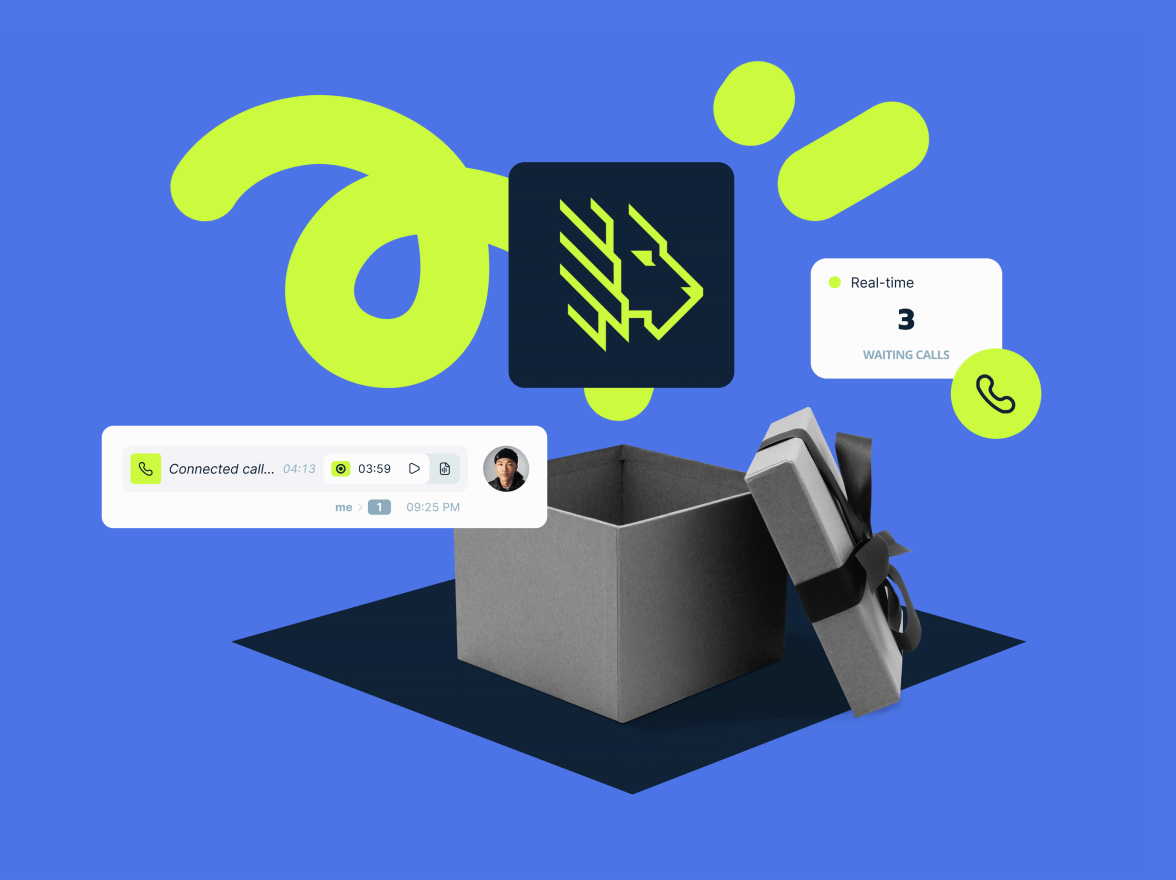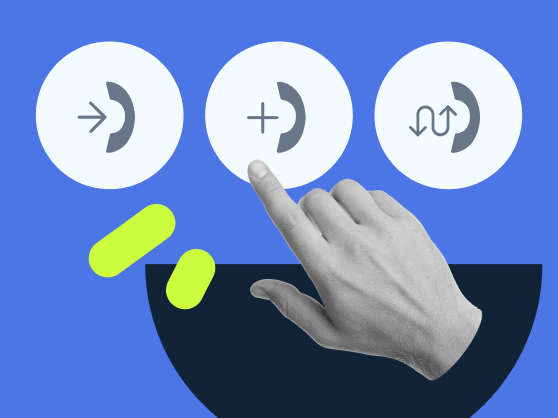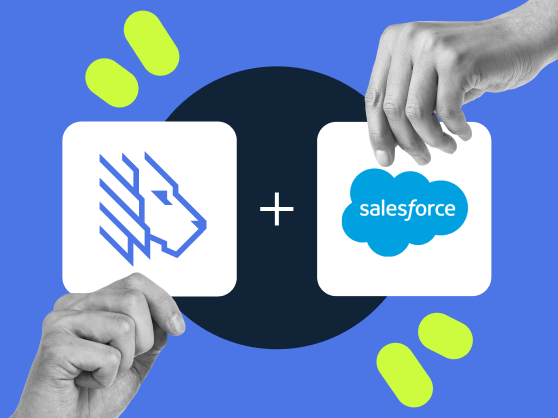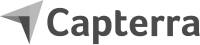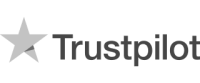In 2022, MightyCall announced the rollout of its anticipated Multi-Level IVR feature. Tailored to the needs of customers with growing businesses, the system takes Auto Receptionist to a whole new level with a plethora of extended options.
The feature is great for companies:
- Serving two or more locations
- Servicing bilingual/multilingual customers
- With multiple department branches
For example, you’re a business with two locations, in Seattle and Tacoma. Both locations operate under a single toll-free number and have English and Spanish operators. With a single-level voice menu, your business wouldn’t be able to create more than one redirection. But with a multi-layer solution, callers will follow prompts to speak to Sales/Support specialists in both languages.
For a growing business, spreading out your “phone tree” helps with department organization minus the nuisance of buying multiple business numbers. For callers, it improves customer experience since you can easily add features like bilingual customer service or urgent pre-recorded information.
The feature is available on Standard, Business, and Ultimate plans. To set up Multi-Level IVR, go to the Call Flow section in your profile. Then choose Call Actions → Enable Voice Menu.
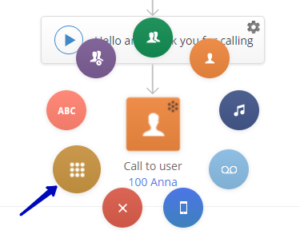
You’ll see a popup window where you can upload pre-recorded audio files with prompts for your callers (e.g. “For English press 1”/ “Para Español presione el número 2”). This is your first voice menu level or “tier”.
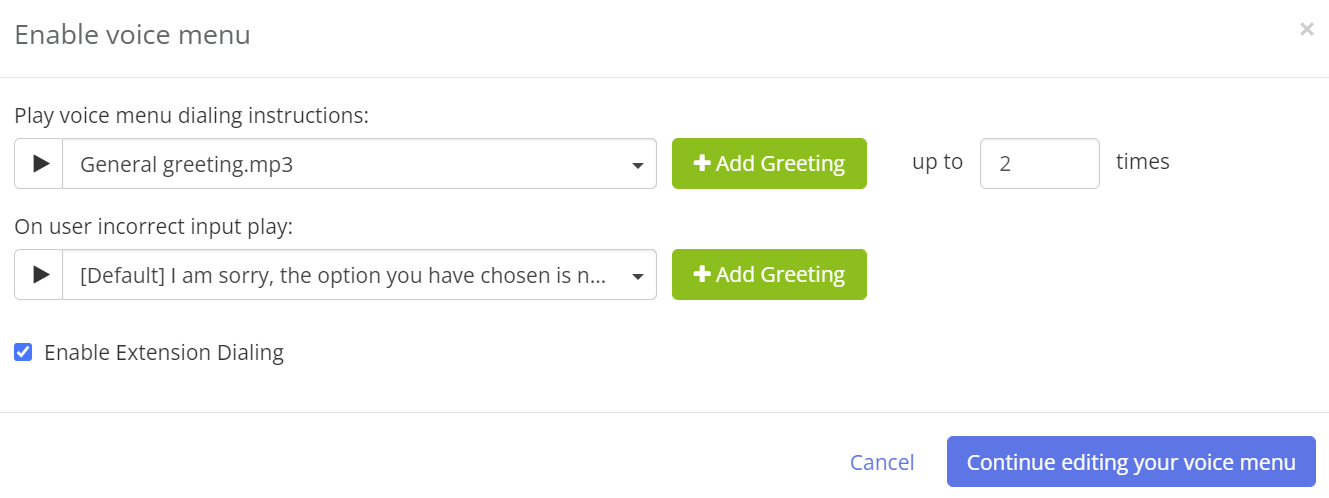
To add the next level, you would then click “Continue editing your voice menu”, and upload an audio file with further instructions. For example, for multilingual departments, upload audio prompts in each language (e.g. for English: “for Sales press 1”, “for Support press 2”).
Repeat Step 2 if you need to add more levels – for example, if you have more branches within your Sales or Support departments. Or check out these step by step instructions on setting up the feature!
Avoid creating a Minotaur’s maze of voice menu levels – most businesses should opt for 2, maximum 3 levels. Complex voice menus extend waiting time and irritate callers (try counting the number of voice menu levels when calling Amazon and you’ll get the idea of what not to do! ).
What else is new with MightyCall?
MightyCall now natively integrates with your favorite CRM platforms like HubSpot and Salesforce, with Zoho and Pipedrive coming up next! As always, you can also connect thousands of CRM, productivity, and automation apps via MightyCall+Zapier integrations!
And don’t forget to check out our all-new General Voicemail Box and MMS. General Voicemail Box is a voicemail setting that enables all users on your team to have access to company voicemails. MightyCall MMS lets you send images, audio, videos, and more to/from your business number, from any device.